Post by mnwildflowers on Jun 29, 2017 22:27:43 GMT -5
Some have mentioned not knowing how to post pictures, so hopefully this will help. I will start with instructions assuming you are using a computer.
1. Take photos! Thats the easy part!
2. Download photos to your computer.
3. Go to postimage.io/ (this is the quickest and easiest way to upload photos for sharing. They do have an option to create an account, but it isn't necessary. I prefer to store my photos on my pc).
Once at postimg you will see this.
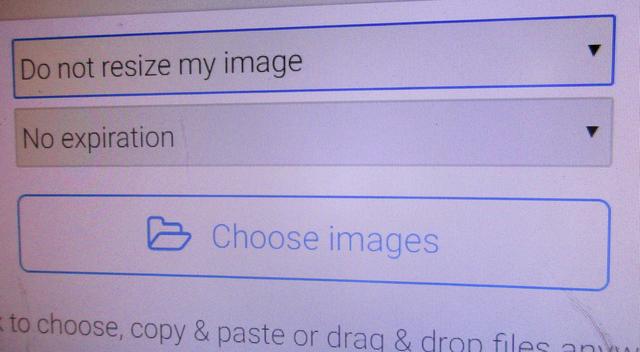
Click on the arrow on the right and you will get a drop down menu. Set the top box for message boards, the bottom for an expiration (or none), and click on choose image.


It will open a window on your computer. Find your photo file and double click on the picture you'd like to use. It will quickly upload and you will see this.
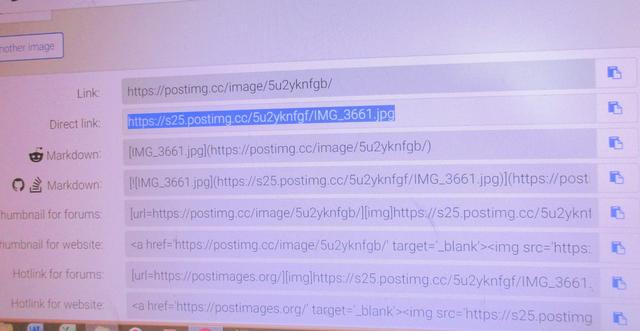
Copy the direct link. There is an icon on the right side that I used to click on and it would say copied. Hasn't worked for me lately, so I just click and drag accross the direct link, and then hit Control C on my pc.

I always have 2 windows open (at least) and on the other window I have my garden chat open to the thread I want to post a photo on. In your garden chat thread click on reply (not quick reply). At the top of the box click the icon that looks like a picture.
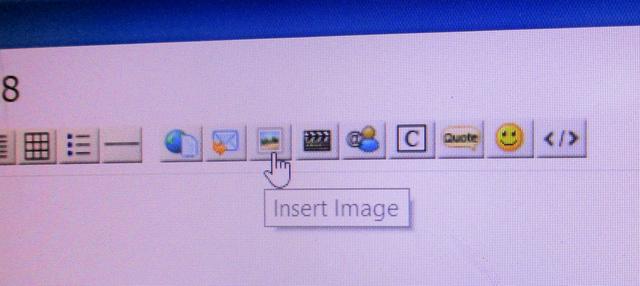
A small window will open and you will see this.


Paste your link in the top box. The highlighted http:// should disappear when you paste with Control V. No need to even click in that box since it's highlighted it means its ready to go. Once you paste click the insert image box on the right corner. Your photo will appear. To post another picture return to your other window that has postimg, and there's an option that says Upload Another Image under the first pic you uploaded. If you click that it will open a new window. You can then repeat the process. You can put as many photos as you want in each thread. Once your image appears in garden chat I just hit enter twice to move my cursor down to the next line. Once you get all the pictures you want on just hit Create post.
This works pretty much the same way using a phone or tablet. The biggest difference is you are taking the pictures directly off the phone or tablet (meaning you either took the pictures with your phone/tablet, or you sent them to your phone/tablet). You would need 2 windows open, one to postimg.org, and one to garden chat. If doing from your phone the biggest thing is in garden chat you need to switch from mobile version to desktop version. That option is on the bottom of the screen. That is the only way to get the photo posting option to paste your link.
Hope this helps. Melissa
1. Take photos! Thats the easy part!
2. Download photos to your computer.
3. Go to postimage.io/ (this is the quickest and easiest way to upload photos for sharing. They do have an option to create an account, but it isn't necessary. I prefer to store my photos on my pc).
Once at postimg you will see this.
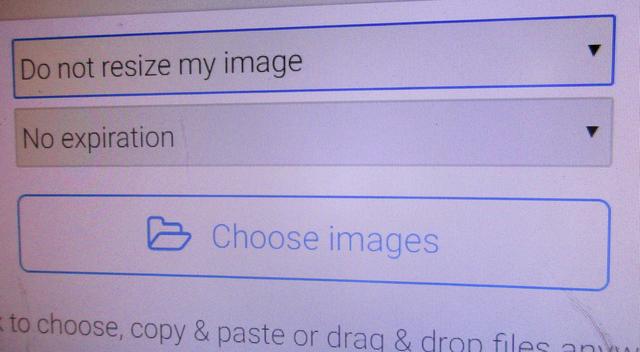
Click on the arrow on the right and you will get a drop down menu. Set the top box for message boards, the bottom for an expiration (or none), and click on choose image.


It will open a window on your computer. Find your photo file and double click on the picture you'd like to use. It will quickly upload and you will see this.
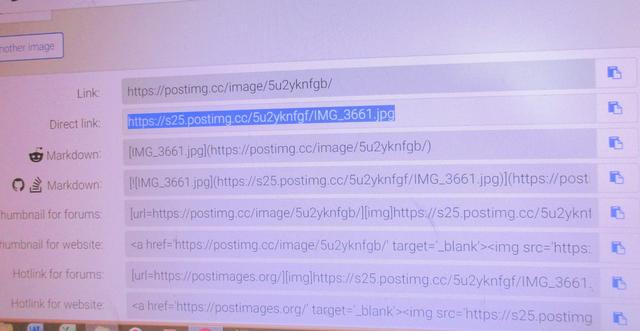
Copy the direct link. There is an icon on the right side that I used to click on and it would say copied. Hasn't worked for me lately, so I just click and drag accross the direct link, and then hit Control C on my pc.

I always have 2 windows open (at least) and on the other window I have my garden chat open to the thread I want to post a photo on. In your garden chat thread click on reply (not quick reply). At the top of the box click the icon that looks like a picture.
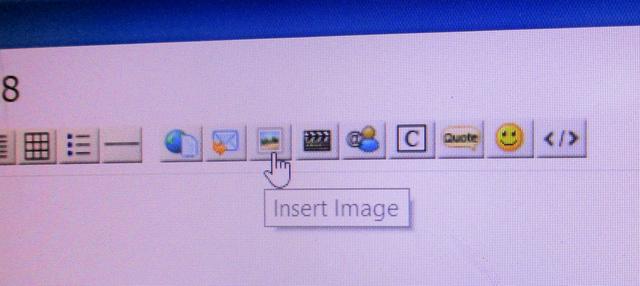
A small window will open and you will see this.


Paste your link in the top box. The highlighted http:// should disappear when you paste with Control V. No need to even click in that box since it's highlighted it means its ready to go. Once you paste click the insert image box on the right corner. Your photo will appear. To post another picture return to your other window that has postimg, and there's an option that says Upload Another Image under the first pic you uploaded. If you click that it will open a new window. You can then repeat the process. You can put as many photos as you want in each thread. Once your image appears in garden chat I just hit enter twice to move my cursor down to the next line. Once you get all the pictures you want on just hit Create post.
This works pretty much the same way using a phone or tablet. The biggest difference is you are taking the pictures directly off the phone or tablet (meaning you either took the pictures with your phone/tablet, or you sent them to your phone/tablet). You would need 2 windows open, one to postimg.org, and one to garden chat. If doing from your phone the biggest thing is in garden chat you need to switch from mobile version to desktop version. That option is on the bottom of the screen. That is the only way to get the photo posting option to paste your link.
Hope this helps. Melissa


